Image Classification Data Annotation
In this section we will be annotating robot image datasets (e.g., teleop image sequences) for ML training. We will be fine tuning a YOLO (You Only Look Once) vision model with our purple and green ball image datasets.
Recording Images
Follow the instructions under Camera Operations - Recording Image Files for launching the recorder.
When you record images, the recorder will automatically create a timestamped folder with those images in /home/rcr/teleop_data. It creates a new folder each time you start the recorder.
Image Directory Structure
To help manage your image annotation projects, a good practice is to create a separate directory and move the image files you want to label into it.
Make an central images folder on the Pi
On the Pi ![]()
mkdir -p "/home/rcr/teleop_data/images"
Label Studio
We have preloaded a software tool called Label Studio onto the Raspberry Pi for data annotation. You can use it by launching a webserver on the Pi and then use a web browser on your development machine to access the Label Studio UI. There you can create bounding-box/classification labels (e.g., purple whiffle, green whiffle), using the image files directly on your Pi with local storage.
Alternatively, there are many cloud annotation software suites available which are continuing to improve and get more powerful. We have also included instructions for Roboflow if you do not like working with Label Studio.
Consolidate image files
Make sure you have followed instructions above for moving your image recording files into a central location. To verify, running ls ~/teleop_data/images
on the Pi should not return an error.
Make annotation folder on the Pi
On the Pi ![]()
mkdir -p "/home/rcr/teleop_data/annotations"
Set required environment variables for your terminal session
On the Pi ![]()
export LABEL_STUDIO_LOCAL_FILES_SERVING_ENABLED=true
export LABEL_STUDIO_LOCAL_FILES_DOCUMENT_ROOT="/home/rcr/teleop_data"
Verify they are set with:
env | grep LABEL_STUDIO
(Optional) Make env vars persist
This is helpful so you don’t have to manually set the environment variables every time. Once you have done this you can skip this step in the future.
On the Pi ![]()
nano /home/rcr/.profile
Add to the end:
export LABEL_STUDIO_LOCAL_FILES_SERVING_ENABLED=true
export LABEL_STUDIO_LOCAL_FILES_DOCUMENT_ROOT="/home/rcr/teleop_data"
Close/reopen terminal (or source /home/rcr/.profile) and restart Label Studio.
Verify they are set with:
env | grep LABEL_STUDIO
Start Label Studio
On the Pi ![]()
cd /home/rcr/LabelMaker
source bin/activate
label-studio start -p 8080 -b
Open the UI
On your development computer 🖥️
In a browser on your laptop:
http://192.168.1.n:8080(replacenwith your robot’s number / the Pi’s IP last octet)Create a Label Studio account
Create a New Project (template: Object Detection with Bounding Boxes)
In the template setup for your annotation template, delete the existing class names and add your own.
In order to merge all the annotated datasets from the whole class, our conventions must align. Add
Purple Ballas the first class and thenGreen Ballas the second class.You can use the color picker to choose an appropriate color for each class. Then click Save.
Configure Storage in the Project
On your development computer 🖥️
Add Source storage (images to label): Project → Settings → Cloud Storage → Add Source Storage → Local files
Storage Title Anything you want here (required)
Absolute Local path:
/home/rcr/teleop_data/session_YYYY-MM-DD_HH-MM-SS/images
Replace session_YYYY-MM-DD_HH-MM-SS with the actual session folder name you want to import
(Optional) File mask/regex:
.*\.(jpg|jpeg|png)$Test Connection
Next
Import method: Files ← important for images (not “Tasks”)
Click Next → Save → Sync
If you see
UnsupportedFileFormatError ... Only .json/.jsonl/.parquet...you picked Tasks. Edit storage and switch Import method to Files.
Add Target storage (where annotations are saved): Project → Settings → Cloud Storage → Add Target Storage → Local files
Storage Title Anything you want here (required)
Absolute Local path:
/home/rcr/teleop_data/annotationsPath leave blank
Save
Label your images
On your development computer 🖥️
Go to Projects → Your Project
Select a task, assign labels and draw boxes
See the Label Studio labeling guide for power tips
Submit your files to the group dataset
If you are in the RCR lab - let us know and we will grab the annotated zip file from your ip address.
Quick troubleshooting
Broken thumbnails: open DevTools → Network on a task; image URLs should look like
/data/local-files/?d=images/<file>404 → check
LABEL_STUDIO_LOCAL_FILES_DOCUMENT_ROOTand path mapping403 → permissions (ensure read/execute on folders; write on
/home/rcr/teleop_data/annotations)
Cursor opens
localhostautomatically: that’s just port-forwarding, its possible that port forwarding might cause an issue so you could directly visit this your Pi IP address (http://192.168.1.n:8080)Verify env vars before start:
On the Pi
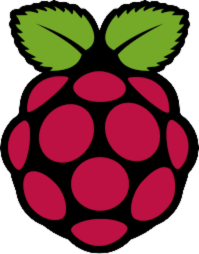
env | grep LABEL_STUDIO
Try multiple browsers Since you are accessing the Label Studio UI via a browser, its possible that cross operating system / cross browser issues may occur. If you are experiencing issues with Label Studio you could try switching browsers.
Additional Troubleshooting
Broken images not re-syncing
On your development computer 🖥️
If you fixed your configuration but tasks/images still won’t refresh, try deleting all tasks and re-syncing the storage:
Go to Projects → Your Project.
In the Data Manager, Select All tasks.
In the Actions dropdown, choose Delete Tasks.
Return to Settings → Cloud Storage → Source (Local files) and click Sync again.
Nuclear option (reset Label Studio state)
On the Pi
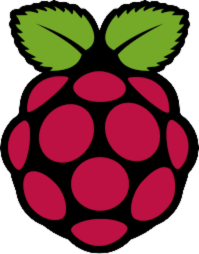
Label Studio stores app state (including your login) in a local SQLite database under
/home/rcr/.local/share/label-studio/. You can wipe and start fresh if something is corrupted. This does not delete your image/annotation folders under/home/rcr/teleop_data/....Stop Label Studio
pkill -f label-studio
Remove LS state (DB + caches) and recreate the folder
rm -rf /home/rcr/.local/share/label-studio mkdir -p /home/rcr/.local/share/label-studio
Restart Label Studio with your env vars set (see setup above)
cd ~/LabelMaker && source bin/activate export LABEL_STUDIO_LOCAL_FILES_SERVING_ENABLED=true export LABEL_STUDIO_LOCAL_FILES_DOCUMENT_ROOT="/home/rcr/teleop_data" label-studio start -p 8080 -b
Roboflow
If Label Studio on the Pi is uncooperative and continues to block you, you can annotate in the cloud with Roboflow. First, copy your images off the Pi to your computer, then upload to Roboflow.
Roboflow is a cloud based platform with a free tier which include 1,000 public annotations. Robflow also has other powerful integrated ML tools to help automated your data labeling process with predictive labeling which go beyond the capabilities of Label Studio.
Copy images from the Pi to your computer
Consolidate image files Make sure you have followed instructions above for moving your image recording files into a central location.
On your development computer 🖥️
macOS / Linux / Windows WSL (Terminal):
# Replace `n` with your robot/Pi's last IP octet and adjust the destination path if desired
scp -r rcr@192.168.1.n:/home/rcr/teleop_data/images "/Users/$USER/Downloads/teleop_images"
Windows (PowerShell with OpenSSH):
# Replace n with your Pi's last IP octet and YourName with your Windows username
scp -r rcr@192.168.1.n:/home/rcr/teleop_data/images "C:\Users\YourName\Downloads\teleop_images"
Prefer a GUI? Use WinSCP: create a new SFTP connection to
rcr@192.168.1.n, navigate to/home/rcr/teleop_data/images, and drag the folder to your PC.
Upload & Annotate in Roboflow
On your development computer 🖥️
Create an account at Roboflow.com
Create a New Project (e.g., Object Detection for bounding boxes).
Upload your copied images folder.
Use the browser-based annotator to draw boxes and assign labels (e.g., purple ball, green ball).
When done, you can Export in your preferred training format (e.g., YOLO) from Roboflow’s dataset settings.